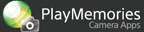Help Guide Edition No. 1.1
The camera detects just the moving subject when shooting continuous images in order to create
a single still image by overlaying multiple images.
This function continuously captures the track of the subject’s movements in a single image.
Shooting
-
Select MENU → [Application] → [Motion Shot].
-
Select MENU → [Application Settings] and select a continuous shooting speed.
- You can select a continuous shooting speed by pressing the
 key, depending on the camera model.
key, depending on the camera model.
- You can select a continuous shooting speed by pressing the
-
Press the shutter button to start continuous shooting.
-
Select the image effect to be applied, and set the desired Motion Shot settings.
- The images shot using the Motion Shot function are saved in the
 for you to edit later.
for you to edit later. - It may take some time to save the image or switch to the editing screen.
Setting screen
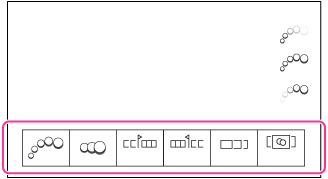
Motion Shot settings
Items that can be set Description Effect Select [Fade-in], [Fade-out] or [OFF]. 
[OFF]
[Fade In]
[Fade Out]Image Layering Direction Select whether images of a subject are to be overlaid from back to front or from front to back, based on time lapse motion, if there is overlapping of the continuous images. 
[Layer to Foreground]
[Layer to Background]Start Point/End Point Select the first and last consecutive images to be overlaid. Number of Layering Images Set the number of images to be extracted and overlaid from the continuous images. The range of continuous images is defined based on the [Start Point] and [End Point] settings. - The images to be overlaid are automatically selected by the camera.
Layering Compensation Normally set to [Auto]; if overlaying looks unnatural, set to [Off]. - The images shot using the Motion Shot function are saved in the
-
Press
 on the center to save the image.
on the center to save the image. -
To exit the [Motion Shot] menu, select [EXIT] → [Exit Application]*.
* If [EXIT] is displayed on the screen of the camera, select [EXIT] to exit the application.
Notes
- You cannot shoot images in the RAW format using the [Motion Shot] function.
- The camera records both multiple continuously shot images and the overlaid image.
- If you turn off the power or remove the memory card while shooting, editing, or saving images, the Motion Shot image may not be overlaid even when images that were continuously shot until that time have been saved.
- If some of the continuously shot images are deleted, and if there are three or fewer remaining continuously shot images, the Motion Shot image may not be overlaid properly.
- You can save up to 100 images for the Motion Shot image function. If you want to shoot more than 100 images, delete unnecessary shots.
- If you change the settings for [Layering Compensation], it may take time to switch to the editing screen.
- If there are moving objects in the background or there is a sharp change in brightness, you may not be able to get the desired result.
- All illustrations in this guide are representative images.
- For further information about camera functions and settings supported
by this application, see below.
PlayMemories Camera Apps > Motion Shot > Specifications
 Tips for Motion Shot
Tips for Motion Shot
- Mount the camera on a tripod or similar device to secure the camera so that all the subjects can fit in a frame.
- Select a moving object as the subject of the [Motion Shot] function, and make sure that this subject does not overlap with other moving objects.
 Editing images shot previously using Motion Shot
Editing images shot previously using Motion Shot
When you press  on the shooting information screen, a list of images previously shot using the [Motion Shot] function appears. Select images using
on the shooting information screen, a list of images previously shot using the [Motion Shot] function appears. Select images using  /
/ , press
, press  on the center and select [Edit] to re-edit the selected images.
on the center and select [Edit] to re-edit the selected images.
 Deleting shot images
Deleting shot images
To delete images shot using the [Motion Shot] function, use the following procedure.
- Press
 on the shooting information screen.
on the shooting information screen. - Select a group of continuously shot images, press
 on the center, and select [Image index].
on the center, and select [Image index]. - Select the image that you want to delete and press
 (Delete).
(Delete).
- To delete several images at once, either insert the memory card into your computer or connect your camera to the computer using a USB cable to delete images from the computer.
 Error recovery method after deleting images from a computer
Error recovery method after deleting images from a computer
When you delete images shot using the [Motion Shot] function from a computer or other device, an error message may appear when you open the images on your camera. If an error message is displayed, use the following procedure for error recovery.
- Select MENU → [Setup] → [Recover Image DB].
- When you have deleted only some of the images in a group of continuously shot images, start [Motion Shot] and press
 on the shooting information screen. Then select the group of continuously shot images that contained the deleted images, and press [Edit].
on the shooting information screen. Then select the group of continuously shot images that contained the deleted images, and press [Edit]. - When you select [Edit], data recovery is executed automatically. You do not need to make any editing.
Viewing
You can use the playback function of the [Motion Shot] function to extract and play back only the overlaid images.
-
Select MENU → [Application] → [Motion Shot].
-
Press the
 (Playback) button to display the list of images overlaid using the [Motion Shot]
function.
(Playback) button to display the list of images overlaid using the [Motion Shot]
function.-
To view the list of continuously shot images that were shot using the [Motion Shot] function, select
 while the shooting information
screen is displayed.
while the shooting information
screen is displayed.
-
-
To exit the [Motion Shot] function, press the
 (Playback) button and return to the shooting information screen and select [EXIT] → [Exit Application].
(Playback) button and return to the shooting information screen and select [EXIT] → [Exit Application].
Notes
- You can also play back Motion Shot images using the playback function of the camera. However, using the camera's playback function, you cannot extract and display only images shot continuously using the [Motion Shot] function or overlaid images.