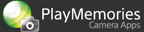Help Guide Edition No. 1.1
The camera adjusts the brightness of lights and contrast to emphasize the person in the image to be shot.
Shooting images
-
Select MENU → [Application] → [Portrait Lighting].
-
Select the lighting level.
- Select [Level 1] to [Level 5] or [Custom] and press
 on
the center.
on
the center.
Setting items Description [Level 1] to [Level 5] Adjusts lighting for entire image. - The camera automatically detects the subjects to be emphasized.
- The lighting effect is applied to more than one person. (Since the Face Detection function of the camera is used to detect people, the maximum number of people that will be detected depends on the camera.)

→  →
→ 
Level 1 Level 3 Level 5 Custom Adjusts lighting for the subject and background separately. - Select either [Subject] or [Background] by pressing
 /
/ to
adjust the corresponding lighting level.
to
adjust the corresponding lighting level.
[Subject]
- The camera automatically detects the subjects to be emphasized.
- When a lighting level with a higher number is selected for emphasis, the subjects become more distinct.
- The lighting effect is applied to more than one person.

→  →
→ 
Level 1 Level 3 Level 5 [Background]
- When a lighting level with a higher number is selected, the background becomes darker.

→  →
→ 
Level 1 Level 3 Level 5 - Select [Level 1] to [Level 5] or [Custom] and press
-
Press the shutter button to shoot the image.
- If you want to change the shooting settings of the camera, perform the settings using MENU or the applicable camera buttons before pressing the shutter button.
- Two Portrait Lighting images are saved, one original image and one with the effect applied.
- When [Quality] is set to [RAW & JPEG], three images are saved, RAW (without effect), JPEG (without effect), and JPEG (with effect).
-
To exit the [Portrait Lighting] application, select MENU → [Exit Application]*.
* If [EXIT] is displayed on the screen of the camera, select [EXIT] to exit the application.
Notes
- The camera may not be able to detect subjects automatically if the face is obscured by glasses, a hat, mask, etc., or due to the lighting conditions or surrounding environment.
- If the camera cannot detect the subjects automatically, the following
areas are emphasized.
- When [Autofocus Area] is set to [Flexible Spot]: The area being set.
- When [Autofocus Area] is set to [Local] (using an A-mount lens): The area being set.
- Other than the above: Near the center of the image
- All illustrations in this guide are representative images.
- Settings of the camera other than those above must be performed before starting this application.
- For further information about camera functions and settings supported
by this application, see below.
PlayMemories Camera Apps > Portrait Lighting > Specifications