Help Guide Edition No. 1.0
Allows you to create an image with a distinctive effect by combining two different still images according to the selected theme.
Shooting
-
Select MENU → [Application] → [Multiple Exposure].
-
Select a desired theme.
- Automatically apply the effects suitable for the selected theme to a shot or the selected images.
- When you press [Guide], the operation guide will be displayed.
- Select MENU → [Application Top] if you want to go back and select another theme.
Sky Shoots images combined with the sky. First image Second image Combined image 
→ 
→ 
Shoot an image of the sky to be used as the base image for combining it with a second image. Shoot an image of the desired subject. - You can shoot the second image while confirming the look of this image combined with the first image on the monitor.
Easy Silhouette Shoots images as if the subject has been cut out like a silhouette. First image Second image Combined image 
→ 
→ 
This image is shot in monochrome. Before shooting the image, make sure to adjust the brightness so that the subject used as the base image is clearly displayed like a cut out silhouette. Shoot an image that will be used as the motif displayed within the silhouette. Texture Shoots images combined with textures such as cloths or grains of wood. First image Second image Combined image 
→ 
→ 
Shoot an image of the texture of cloth or grain of wood to be used as the base image for combining it with a second image. Shoot an image of desired subject. - You can shoot the second image while confirming the look of this image combined with the first image on the monitor.
Soft Filter Shoots images as if a soft focus filter has been implemented. First image Second image Combined image 
→ 
→ 
Adjust the focus on a subject and shoot. Without changing the composition of the first image, adjust the focus manually and shoot the second image with the desired blurring. Rotate Shoots images combined with an image rotated 180°. First image Second image Combined image 
→ 
→ 
Shoot an image that you want to rotate.
The shot image will be automatically rotated.Shoot an image of the desired subject. - You can shoot the second image while confirming the look of this image combined with the first image on the monitor.
Mirror Shoots images combined with a horizontally reversed images as if reflected in a mirror. First image Second image Combined image 
→ 
→ 
Shoot an image that you want to reverse.
The shot image will be automatically reversed.Shoot the second image by aligning it with the first image displayed on the monitor so that the composition of the images is horizontally symmetrical. Manual Shoot images with [Blending Mode] while confirming the effect on the monitor. - Blending Modes are displayed for selection after [Manual] mode is selected and the first image is shot. Then select the desired effect using [Blending Mode] and shoot the second image. For further information about the [Blending Mode] items and setting methods, see “Setting the [Blending Mode].”
- The camera will automatically set the exposure when a theme other than [Manual] mode is selected.
- MENU provides the following operation.
Shoot 1st Image Shoots the first image again.
* This item cannot be selected when shooting the first image.Cont. Shot 2nd Img. Repeatedly shoots images to be used as the second image while keeping the first image fixed. Each time an image is shot after the first image is taken, both the newly shot second image and the combined image are saved. Rotate 180° Rotates the first image 180 degrees. Reverse Reverses the first image. -
Press the shutter button to shoot the first image, or select an image to apply the effect to from
 .
. -
Shoot the second image.
- The shot image is automatically combined with the first image.
- The combined image can be viewed in the auto review screen.
- The image is saved in sRGB color space.
-
To exit the [Multiple Exposure] application, select MENU → [Exit App.] on the shooting information screen of the camera.
Setting the [Blending Mode]
-
Set [Theme Selection] to [Manual] mode and shoot the first image.
-
When [Blending Mode] appears, use the
 /
/ to select the desired mode.
to select the desired mode.- You can shoot the second image while confirming the resulting image combined with the first image on the monitor.
| Example of images before combining | Blending modes and examples of combined images | |||||
|---|---|---|---|---|---|---|
A 
B  |
Add Combines images by adding them. The image becomes brighter since the exposure amount is added.
|
|||||
Weighted Average Combines two images by adjusting the weight of the images. The images are combined without increasing the brightness.
|
||||||
Screen Combines images as if the image would be projected on a screen. When more colors are added, the image becomes brighter.
|
||||||
Multiply Combines images like mixing paint. When more colors are added, the image becomes darker.
|
||||||
 |
Lighten Combines two images by selecting the brighter colors of the images to be combined.
|
|||||
Darken Combines two images by selecting the darker colors of the images to be combined.
|
- When the [Manual] mode is selected, the result of the combined images will be the same even if the sequence of shooting the subjects for the first image and second image is changed.
- To select another [Blending Mode], use [MODE].
Notes
- You can change the shooting settings of the camera using MENU or other applicable buttons on the camera before pressing the shutter button to shoot the first and second image (Image size, Shooting mode (P/A/S/M, etc.), [Self-timer], [Flash mode], [Focus mode], [Exposure Compensation], [White Balance], [ISO], etc.). Note, however, that some shooting settings are automatically set when themes other than the [Manual] mode are selected. Note also that the available setting items vary depending on the model of your camera.
- This application allows you to save the first image, second image, and the image combining first and second images.
- All illustrations in this guide are representative images only.
- For further information about the camera functions and settings supported by this application, refer to the following.
PlayMemories Camera Apps > Multiple Exposure > Specifications
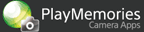



 /
/ to adjust the percentage of exposure amount.
to adjust the percentage of exposure amount.











