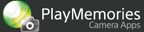Help Guide Edition No. 1.0
The camera shoots movies using your preferred preset shooting settings among various preset settings, or shoots movies using color tones according to each scene based on individual adjustment of the shooting settings.
Shooting
-
Select MENU → [Application] → [Liveview Grading].
-
Select a desired item.
Group Selection The preset settings are classified into groups. Select the preferred preset from the preset groups. Preset Selection When this item is selected, the screen will be switched to the preset selection page. Parameter Adj. Adjusts such items as contrast and sharpness for the selected preset settings to make finer adjustments to your preferred color tone. Parameter Reset Returns the values set using [Parameter Adj.] to the default values. You can reset parameter values only for the current preset settings or for all preset settings. The Preset in [Group Selection] are as follows.
Group Preset Standard Shoots a video with the settings of your preferred video expression.
Clear Creates a bright and clear look to your video.
Vivid Enhancing color intensity and creates vivid color look to your video.
Monochrome Creates a warm monochrome look to your video.
Bold Creates a gray and mat look to your video.
Cinema Shoots video with movie-like effects.
Coast Side Light Creates a bright and crisp look to your video.
Silky Creates a lightly saturated and soft look to your video.
Misty Blue Enhancing blue colors and creates a wet and flashing neon look to your video.
Velvety Dew Enhancing amber colors and creates a gloomy stark look to your video.
Extreme Shoots video with effects suitable for extreme sports.
180 Lower color intensity and creates a gritty and vintage look to your video.
Surf Trip Enhancing color of ocean and creates a high contrast and vivid color look to your video.
Big Air Simulating lens vignetting effect and creates a retro and soft look to your video.
Snow Tricks Enhancing blueness of sky and creates a crisp and high contrast look to your video.
- When you press
 on the preset
selection screen, the parameter adjustment screen for the selected preset appears.
on the preset
selection screen, the parameter adjustment screen for the selected preset appears.
- When you press
-
Press the MOVIE button to shoot a movie.
-
To change to another theme, select MENU → [Application Top] to display the top page of [Liveview Grading] and select a new theme.
-
To exit [Liveview Grading], select MENU → [Exit Application].
Notes
- You can change the shooting settings of the camera using MENU or other applicable camera buttons before shooting the image (Movie Exposure Mode (P/A/S/M in Movie mode), [Focus mode], [Exposure Comp.], [White Balance], [ISO], File format (AVCHD, etc.) etc.). Note, however, that the available setting items vary depending on the camera model.
- When you use the [Liveview Grading] application, camera functions related to still image shooting cannot be set.
- After the Preset selection, If you press
 on the shooting standby screen, the screen will be switched to the Parameter adjustment screen. You cannot adjust parameters while shooting.
on the shooting standby screen, the screen will be switched to the Parameter adjustment screen. You cannot adjust parameters while shooting. - For further information about camera functions and settings supported
by this application, see below.
PlayMemories Camera Apps > Liveview Grading > Specifications