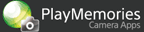Help Guide Edition No. 1.0
The camera reproduces a soft and smooth effect for the items in motion, such as a water surface or flowing water, to reproduce fantastic images.
-
Select MENU → [Application] → [Smooth Reflection]
-
Select a desired theme.
Setting items Description Twilight Reflection When you shoot neon lights of a nightscape reflected on a water surface, the camera will smooth out the water surface to reproduce a dazzling water surface reflection effect. 
Water Flow When you shoot waterfalls or a swiftly flowing river, the camera averages the water splashing to reproduce a soft, smooth effect of water flowing. 
Silent When you shoot an ocean or lake, the camera averages the rippling waves and swells to reproduce a calm, smooth water surface effect. 
Smoke Haze When you shoot choppy seashores, the camera averages the portion of waves and sea spray to reproduce a soft water surface effect. 
Monotone The camera shoots an image in monotone to reproduce a smooth, fantastic atmosphere. You can select [Monotone: B/W], [Monotone: Sepia], [Monotone: Warm], [Monotone: Cool] or [Monotone: Green] as the monotone color. 
Custom This function allows you to change settings such as [ISO], [White Balance], and [Creative Style] as desired. - When you press [Smoothing] on the theme selection screen, you can set the level of smoothness. When [Custom] is selected, you can set the shooting number as the level of smoothness.
- It may not be possible to set some of the items in certain models.
-
Change shooting settings of the camera, such as [ISO] and [Exposure Compensation], from MENU or use [Smoothing] to set the level of smoothness.
- Items that cannot be changed manually depending on the theme are masked in gray.
-
Press the shutter button to start shooting continuous images.
- The maximum number of images that can be shot is displayed on the screen.
- When the number of shot images reaches the maximum number of continuous shots, shooting ends automatically.
- If you press the shutter button again or press MENU during continuous shooting, a still image is saved and shooting ends.
-
To change to another theme, select MENU → [Application Top] to display the top page of [Smooth Reflection] and select a new theme.
-
To exit [Smooth Reflection], select MENU → [Exit Application].
Notes
- You can change the shooting settings of the camera using MENU or other applicable camera buttons before shooting images ([Image size], [Shoot mode], [Self-timer], [Focus mode], [Exposure Compensation], [White Balance], [ISO], etc.). Note, however, that some shooting settings are automatically set when themes other than [Custom] mode are selected. Note also that the available setting items vary depending on the camera model.
- Use this application with SteadyShot for the lens turned off.
- Mount the camera on a tripod or similar device to shoot images under unstable conditions.
- All illustrations in this guide are representative images.
- For further information about camera functions and settings supported
by this application, see below.
PlayMemories Camera Apps > Smooth Reflection > Specifications