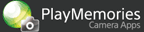Help Guide Edition No. 1.0
By recording sounds before and after the moment you shoot, you can create a still image with sound (Sound Photo). You can play back a Sound Photo on your camera, upload it to PlayMemories Online*, and play it back on a TV in 4K resolution**.
* PlayMemories Online may not be available in some countries/regions.
** Only models compatible with 4K still image playback
Shooting
-
Select MENU → [Application] → [Sound Photo].
The shooting screen is displayed, and sound capturing starts.
-
After the shutter timing icon flashes, press the shutter button to shoot.
- When the sound has been captured for the set amount of time before shooting, the shutter timing icon flashes.
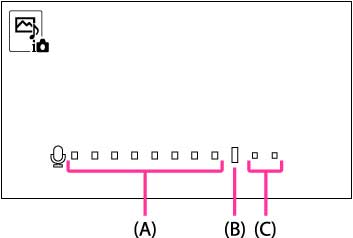
(A) Pre-shooting sound
(B) Shutter timing icon
(C) Post-shooting sound
- The shutter timing icon turns red while recording after shooting.
- After the recording is completed, the Sound Photo will be saved.
-
To exit the [Sound Photo] application, select MENU → [Exit Application].
 To change the recording time for the sound
To change the recording time for the sound
The default recording time is 8 seconds before shooting, and 2 seconds after shooting. To change this setting, select MENU → [Sound Recording Settings]. Set the entire recording time (2 seconds - 10 seconds) using the [Time] settings, then set the shooting timing using the [Timing] settings.
- In the [Timing] settings, the post-shooting sound recording time cannot be set to less than 2 seconds.
 To change other settings
To change other settings
You can change some of the shooting settings on the camera menu ([Image Size], [Quality], etc.) using MENU and other buttons before shooting an image. MENU items that can be set vary depending on the camera model.
Viewing
-
Press the
 (Playback) button on the Sound Photo shooting screen.
(Playback) button on the Sound Photo shooting screen. -
Select the Sound Photo you want to play back using
 /
/ .
.- You can also select a Sound Photo from the image index screen.
-
Press [
 Play] to play back the sound.
Play] to play back the sound.- By selecting MENU → [Auto Sound Play] → [On], the sound will automatically play back when the Sound Photo is displayed, even without pressing the [
 Play] button.
Play] button. - You can adjust the volume by selecting MENU → [Volume Settings].
- By selecting MENU → [Auto Sound Play] → [On], the sound will automatically play back when the Sound Photo is displayed, even without pressing the [
 To delete sound from a Sound Photo
To delete sound from a Sound Photo
Select MENU → [Delete] → [Delete only Audio] on the playback screen of the Sound Photo to delete the sound. The Sound Photo will be overwritten as a still image without any sound.
- The sound deleted image will no longer be displayed on the playback screen and image index screen of this application. To play back the sound deleted image, exit the application and press the
 (Playback) button.
(Playback) button.
Upload Sound Photos to PlayMemories Online
If the “Direct Upload” application is installed on your camera, you can directly upload Sound Photos to PlayMemories Online using the cameraʼs Wi-Fi function. You can also play back the sound of an uploaded Sound Photo on PlayMemories Online. For details on “Direct Upload”, refer to PlayMemories Camera Apps > Direct Upload.
-
Press the
 (Playback) button on the Sound Photo shooting screen.
(Playback) button on the Sound Photo shooting screen. -
Select MENU → [Upload].
-
Select the Sound Photo you want to upload.
-
Press [
 Enter].
Enter].The “Direct Upload” application starts.
-
Upload the Sound Photo following the on-screen instructions of the “Direct Upload” application.
 To automatically transfer a Sound Photo to a smartphone
To automatically transfer a Sound Photo to a smartphone
Using the “Sync to Smartphone” application, you can automatically transfer your Sound Photo to a smartphone or tablet when you turn off the camera. For further information, refer to PlayMemories Camera Apps > Sync to Smartphone.
Playing back a Sound Photo on a TV
-
Connect the camera and TV using an HDMI cable.
-
Press the
 (Playback) button on the Sound Photo shooting screen.
(Playback) button on the Sound Photo shooting screen.- When you use a model that supports 4K still image playback connected to a TV that supports 4K by an HDMI cable, you can play back the Sound Photos in 4K resolution by pressing [
 4K Still Image PB] → [OK].
4K Still Image PB] → [OK]. - If the [Auto Sound Play] is [Off], press [
 Play] to play back the sound.
Play] to play back the sound.
- When you use a model that supports 4K still image playback connected to a TV that supports 4K by an HDMI cable, you can play back the Sound Photos in 4K resolution by pressing [
Notes
- If you press the shutter button before the shutter timing icon flashes, the pre-shooting sound will be shorter than the set time. If the power is turned off before the recording is finished, the sound will only be recorded halfway.
- The following sounds will not be audible using this application:
- – The shutter sound of cameras without a mechanical shutter.
- – The beep sound when the auto focus focuses.
- – The self-timer sound.
- The shutter sound will be recorded on cameras with a mechanical shutter. The [Silent Shooting] function on certain cameras cannot be used with this application.
- Depending on the shooting settings, after you press the shutter button a message may display while the camera is processing the image. Sound is still being captured while the image is being processed.
- When shooting Sound Photos continuously, the shutter may stop working for a while. As soon as the camera finishes saving the previous Sound Photos, you will be able to press the shutter button again.
- Depending on the type of memory card, it may take some time to save the Sound Photos you have shot. You cannot access the playback or MENU functions while Sound Photos are being saved. When you set the power switch to OFF, the camera will turn off after it has finished saving.
- When shooting with this application, you can select [Single Shooting] or [Self-timer] in [Drive Mode].
- When this application is running, image files are being archived and image database files are being updated. Check that the access lamp is not illuminated when removing the recording media after shooting, during playback, and when exiting the application.
- To delete a Sound Photo, when in playback mode, press
 or use MENU → [Delete] → [Select delete images] to select the Sound Photo(s) you want to delete.
or use MENU → [Delete] → [Select delete images] to select the Sound Photo(s) you want to delete. - If the Sound Photo is edited or saved using a computer software or a modifying camera application that is not compatible with Sound Photo, the sound may not be saved in the edited image.
- The Sound Photo will be recorded in JPEG format.
- The sound recording format of a Sound Photo is 48kHz 2ch LPCM.
- Some camera setting items may need to be reset after launching this application. For further information about camera functions and settings supported by this application, see below:
PlayMemories Camera Apps > Sound Photo > Specifications