PlayMemories Camera Apps Help Guide
Digital Filter
Using “Digital Filter,” you can create shooting effects similar to graduated ND, reverse graduated ND, half color, color stripe, and other filters used in landscape photography, etc. For example, you can use it to shoot the beautiful “golden hour” or “blue hour” just before or after sunrise and sunset.
 Quality] → [RAW & JPEG] or [RAW] in the application. When you first launch the application, [
Quality] → [RAW & JPEG] or [RAW] in the application. When you first launch the application, [ button.
button.